
Lapua Hunt User Instructions
Scroll down for instructions how to use the Lapua Hunt app. If you encounter any technical issues when using the app, please contact our app developer Rightspot directly.
Lapua Hunt – Getting Started
The basic version of the Lapua Hunt app is free of charge, with the option to buy extra features for an annual cost. The Pro Hunter feature package includes all features that are available in the application. Purchases are executed via the Google Play store or the App Store. Purchases are tied to the application store and are non transferrable. The user cannot use Android purchases in iOS and vice versa. All feature packages include a 7 days free trial period and continues with subscription unless cancelled by the user within that period.
The application comes with an example profile including gun, scope and cartridge. The profile is ready to run for users to explore the features of the application. The app guides first time users to create their first own hunting profile. Many of the input fields are marked with an i-icon (’hint’) visually explaining the feature in question, how to measure it or where to search info for it. The different purchase pack options in the app’s ’Shop’ view (cart icon) feature a basic description and short video of the content.
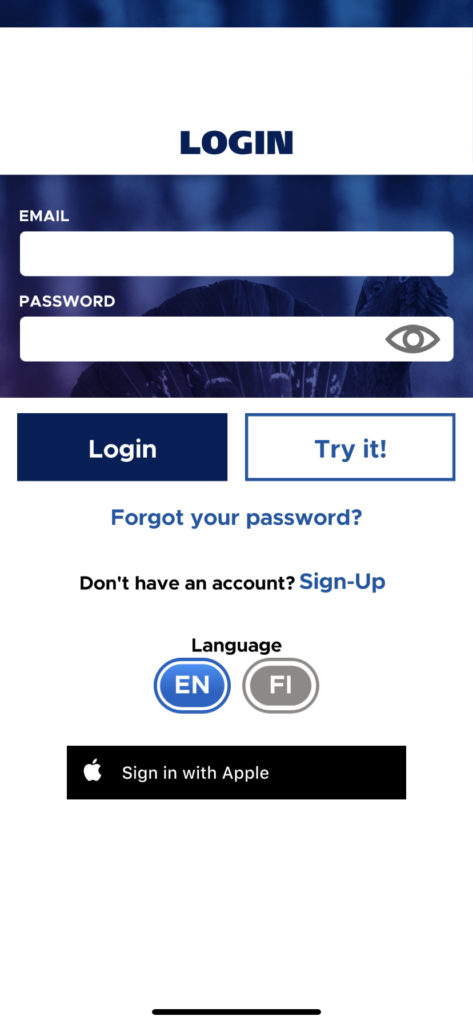
1. Create a user account
To use the app, you need to create a user account by entering your email and a password. Creating an account is free of charge. You can also test the app without creating an account. The application comes with an example profile including gun, scope and catridge. The gun is sighted-in at 109 yd. The profile is ready to run for users to explore the features of the application.
Creating a user account will enable you to access your hunting profiles from multiple devices. In case of a device change, you can still access your saved data without data transfer procedures. Registering as a user also enables you to purchase feature packs. The user account creation and login is currently available by two methods:
- Email / Password (Android and iOS users)
- Apple sign in (only available for iOS users)
Remember to also familiarize yourself with our Privacy Policy and Terms of Service.
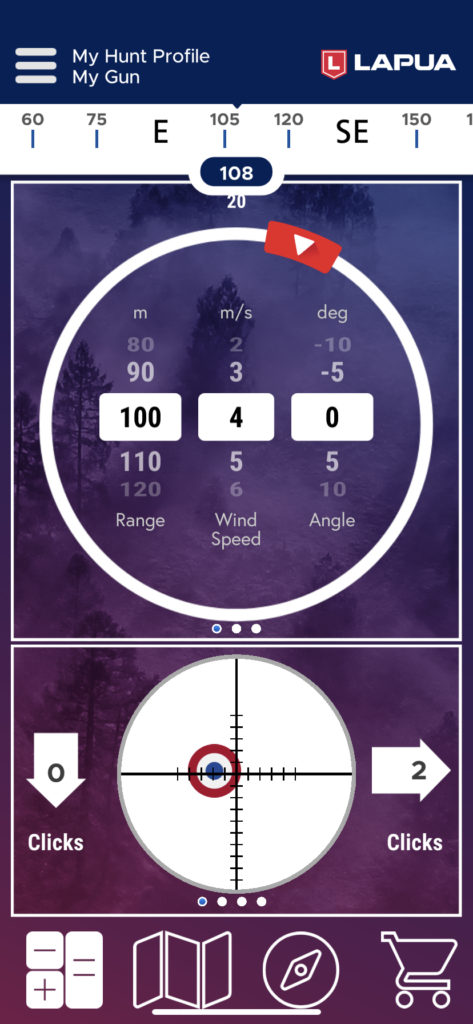
2. Calculator view
After setting up your account, the basic calculator view opens. The basic calculator works in a similar way to the ballistic calculator in the Lapua Ballistics app. You can set the target range, wind speed and shooting angle. The lower view shows how to adjust your scope clicks according to the values you add to the upper view. By swiping the lower view left, you can see results as:
- Numerical correction values (clicks)
- Reticle view (you can add your own reticle)
- Table data (Up /Down correction, windage correction). Here, the trajectory bullet velocity , bullet energy , point blank range in 4 inch (+/(+/–) window ) is calculated assuming you have made the proposed correction clicks.
Set the wind direction by moving the red arrow on the calculator circle. Add weather parameters automatically from the closest weather station or feed the values manually.
Edit or view account settings by tapping the three lines in the upper left corner.
At the bottom of the view, you can navigate between the calculator, maps*, compass and shop views.
*available in the Pro Hunter feature pack.
The additional feature pack Pro Hunter adds totally new options for exploring the calculation results. The feature pack can be purchased in the Shop view of the application.
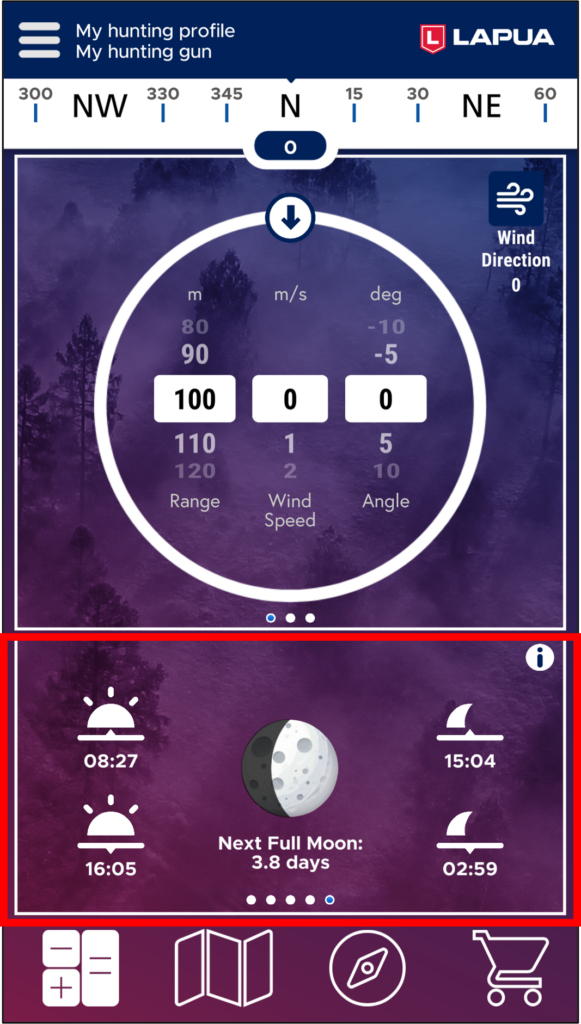
2. Other features in calculator view
Other features in calculator view: Point-Blank Range (PBR) and Sun / Moon view
- You can choose the chart area of the PBR view:
Metric: 5cm, 10cm, 20cm
Imperial: 2 Inch, 4 Inch, 8 Inch - The PBR y-axis is locked to +/-15cm and can be seen as a grayer shade in the table. The flight trajectory is modelled until it hits -15 cm.
- The Sun / Moon view in the app calculates sunrise and sunset times, the moon phase, moonrise and moonset times.
- The sun view is updated every time the user opens it. The data is based on the user’s location information and the local time from the device’s calendar. Error margins are roughly 3 min (sun) and 15 min (moon).
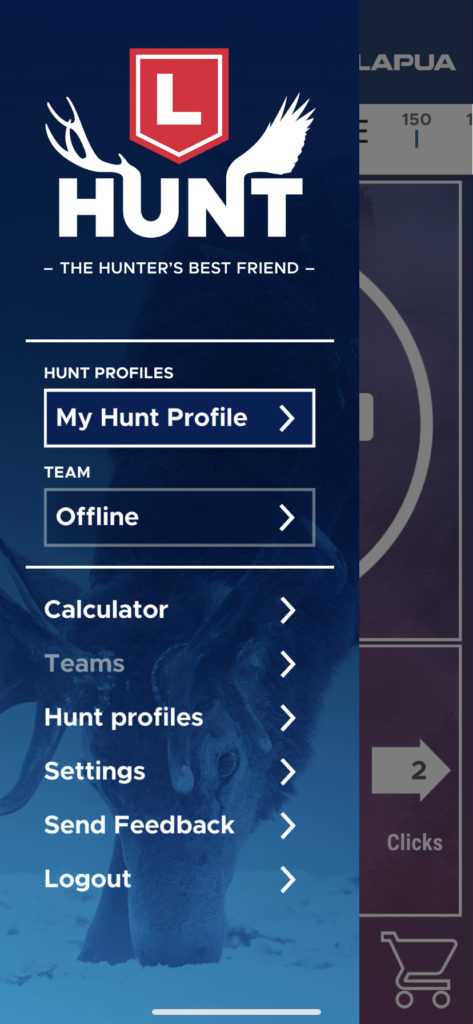
3. Settings
The settings view lets you navigate to your hunt profiles, teams* and define other settings such as name, language, and units (Metric or Imperial). Under settings you find links to our Privacy Policy and Terms of Service as well as the opt-in to receive marketing communications from Lapua.
*available as an extra feature
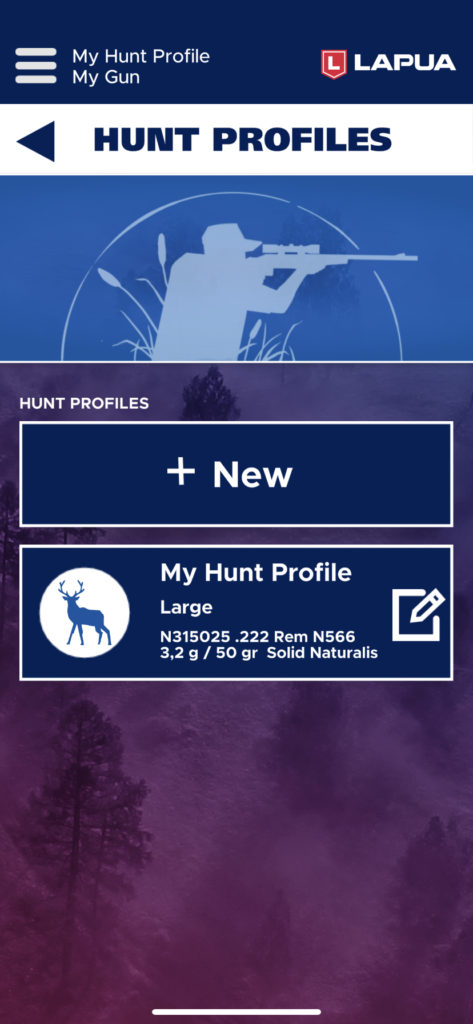
4. Hunt profiles
Add your different hunt profiles in the Hunt profiles view based on the size of game you intend to hunt. You can create and name several profiles for different firearms and hunting situations.
All guns, cartridges and scopes are added from the edit hunt profile view (tap the pen icon in the profile). Read more about editing profile features in our user guide.
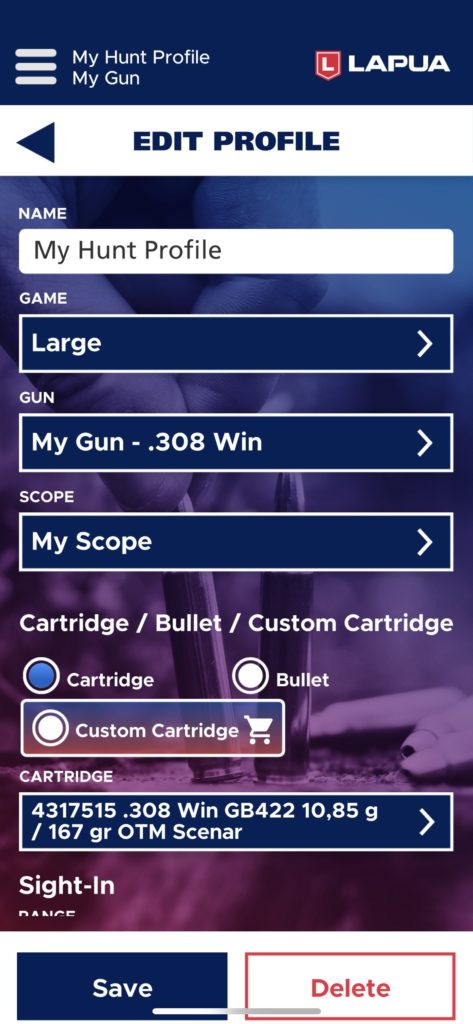
5. Adding your gun specs
You can add your various hunting firearms in the app. In the edit profile view, navigate to the Gun menu and tap the arrow to add or edit a firearm in the Guns view. The gun specifications include adding a name, caliber, twist rate and line of sight to bore. By tapping the i-icon you can see how the measurements are to be calculated.
6. Editing cartridges
Lapua factory-loaded cartridges and hunting projectiles are available free of charge in the cartridge view and they are all available in the selection by default. Scroll down to the Cartridge / Bullet / Custom Cartridge menu and simply pick the right Lapua hunting cartridge or bullet from the menu.
Adding custom cartridges (i.e. cartridges by other manufacturers) is an extra feature available in the add-on packs. When you have activated the extra feature pack from the shop view, the custom cartridge option becomes available and can be added from the cartridge menu by tapping the arrow. The info you need to add for your custom round is usually found in ammo manufacturers ’ datasheets and in some cases also on the cartridge package.
New calibers are added to the end of the list. The Lapua bullet selection is filtered by caliber, just like cartridges. New calibers include 7 mm Blaser Mag, .338 Blaser Mag, and 7 mm – 08 Rem.
Bullets and/or cartridges are not available for all calibers. In that case, the only option is to buy a “Custom Bullet”.
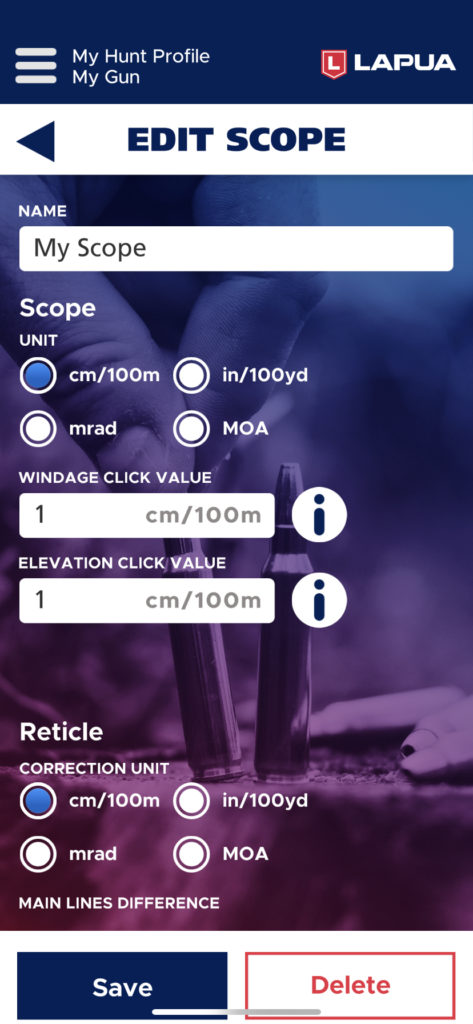
7. Edit scope
Next, you can add your own scope in the hunt profile. In the edit scope view, add your Scope name, units, click values and reticle units. You can get help on how to pick your click values by tapping the i-icons next to the value fields.
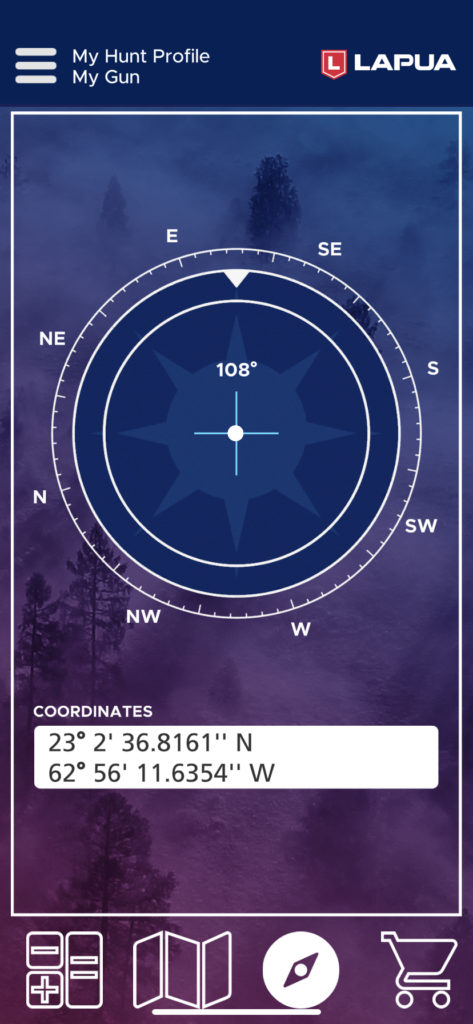
8. Compass
Navigate to the compass view by tapping the compass icon at the bottom of your calculator view. In this view, you can see your own coordinates. The compass utilizes the magnetometer sensor in the user’s device and the accuracy depends on the performance of the device in question.
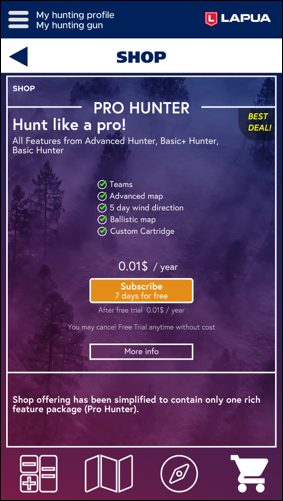
9. Shop
In the app, there is the option to buy extra features for an annual cost. The Pro Hunter feature package includes all features that are available in the application and costs only 19,99 per year.
Purchases are executed via the Google Play store or the App Store. Purchases are tied to the application store and are non transferrable. (The user cannot use Android purchases in iOS and vice versa.) The Pro Hunter package includes a free 7-day trial period and then continue as a subscription unless cancelled by user within that period.
You can also update your subscription to a new package. Depending on the application store, you may receive a refund of the prorated amount of your original subscription, or you just pay the difference.
To downgrade your feature package: Cancel your current subcsription, your current subcription will continue until original renewal date. After that date you can subscribe to the lower level package.
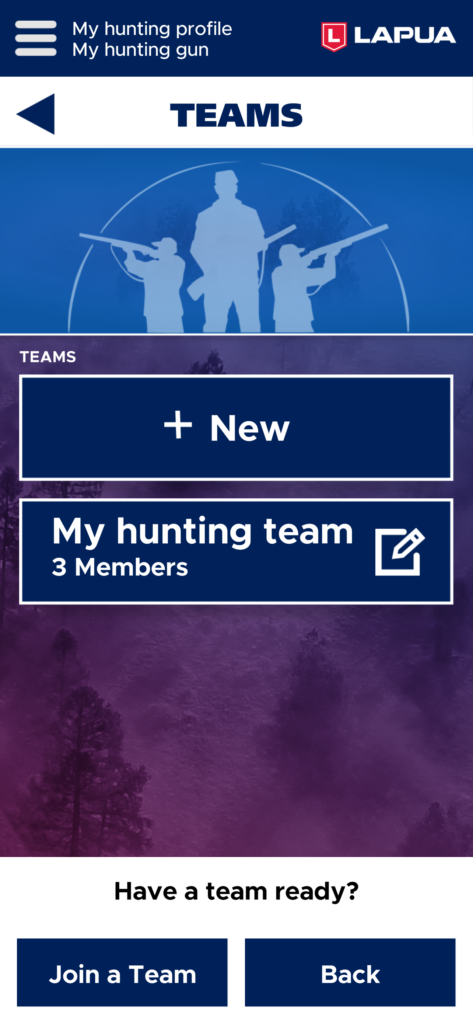
10. Creating and joining teams
The teams feature is an add on feature available in the Pro Hunter feature package.
When you use the teams function together with all members in your hunting party (i.e. ‘team’), you can easily keep an eye on the exact location of all team members in the map view. Moreover, if any other hunter in the same area uses the Lapua Hunt app, they will be visible as ‘Unknowns’ in your map view as well.
- You can create, edit, delete your own teams or join the teams created by others.
- Others will join your team by selecting ”Join a Team” and adding the passcode you give to them. The team passcode is valid for limited time.
- As an owner you can renew the team Passcode, upgrade team members to the owner role, and remove members or delete whole team.
Read more about the team features in our user guide.
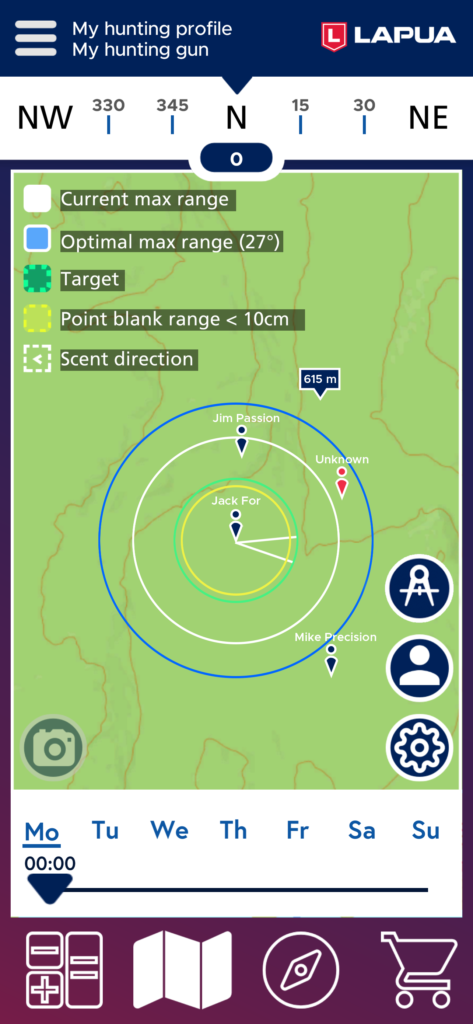
11. Map
The basic map view offers the possibility to see your ballistic calculations in the map view, i.e. current max range, optimal max range, target range and point blank range.
In the map view, you can set markers that will show the distance from your location to the measurement marker (available in the Pro Hunter paid version). This is a handy feature when measuring distances to visible objects in the area (e.g. ditch, barn, road).
In the map view you can also check the current and forecasted direction of wind (hours and days visible below the map) and the scent of the user. These features are available in the Pro Hunter package. The scent direction is illustrated with open triangle. In the example picture the wind is blowing in the direction of 3:30.
The map also displays your team members and others using the Hunt app.
For more detailed information, download our Lapua Hunt User guide below.


