
Lapua Ballistics App User Tips
In 2020 – 2021, we have been sharing useful tips on the different Lapua Ballistics app features, be sure to check out all the tips we have shared in our news feed. We will also add direct links on this page to the Ballistics calculator tips once they are published. Frequently Asked Questions and answers regarding how to use the ballistics calculator are also available below.
Tip 1: Using features Point-Blank range and V0 calculation
Tip 5: Comparing Bullet and Cartridge Trajectories
Tip 6: Exporting a trajectory table to Excel
Getting started with using the Lapua Ballistics App
The Lapua Ballistic app is a free-of-charge and easy to use ballistic calculation app, with numerous options to use and improve on your shooting accuracy. This is a simple step-by-step instruction for how to set up the basic settings of the app and your rifle.
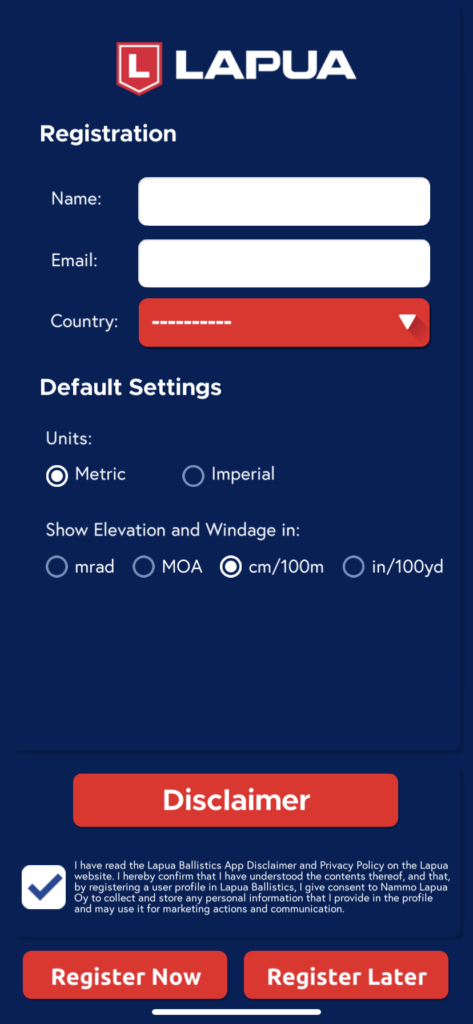
Step 1: Register and set default settings
To be able to use all features and receive all the information regarding the app, add your name, email and country in the registration menu. Next, choose your default settings. You can choose between metric and imperial values, and set the correct unit for your scope. These can be changed later.
Finally, read the disclaimer and our Privacy policy on our website, and tick the box “I have read the Disclaimer” and click Register Now. Any information will be solely utilized Lapua for informational purposes, as well as the app developer Rightspot Oy for technical and statistical purposes only. We do not share any user information with third parties.
Note: if you do want to be able to get automatic weather information and/or save data to your own files from the app, you need to grant the app access to your location and images/files. The app itself will not utilize this access for anything but for these features.
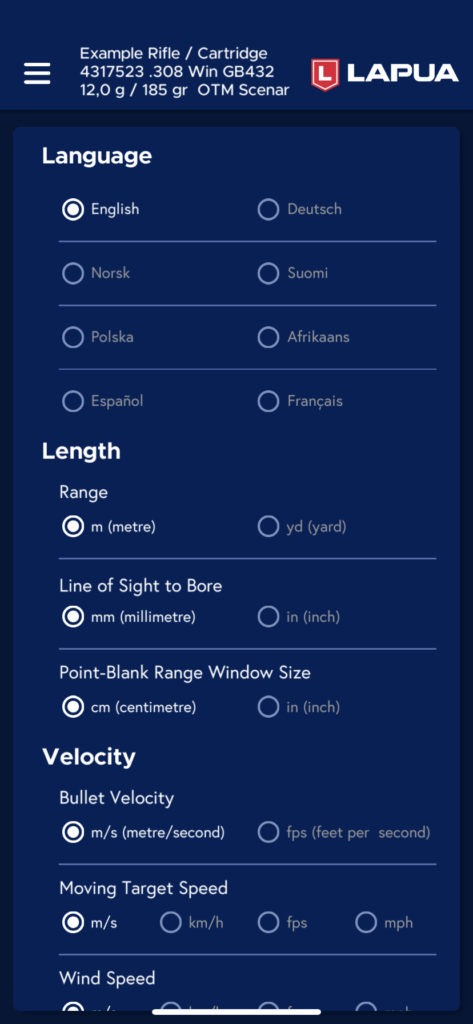
Step 2: Set additional units / settings
Next, you can change your additional preferred settings if you need to. From the top left corner, open the menu (three stripes icon), tap Set Units/Settings and select:
– language
– unit for:
• Shooting range
• Line of sight to bore
• Point-Blank Range window size
• Bullet velocity
• Moving Target Speed
• Wind speed
• Air pressure
• Temperature
• Weight
• Energy
You can also choose the theme for the display (default or dark).
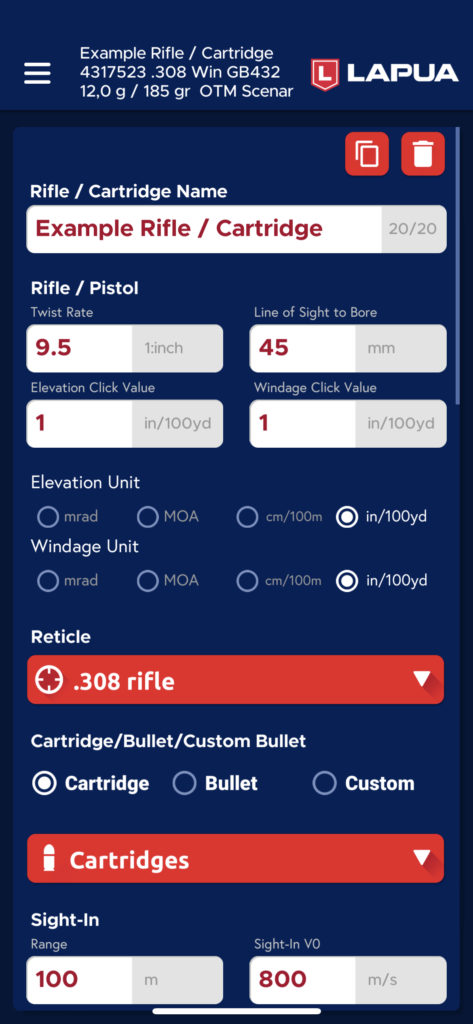
Step 3: Set up your own rifle
Now you can enter the correct values for your own rifle. Open the menu from the top left corner and select “Manage Rifle / Cartridge data”. Click on the “Add Rifle/Cartridge Data”.
In the Rifle/Cartridge settings, add the following:
Rifle/Cartridge name: Name your rifle-cartridge combination
Check that your Elevation and Windage units are correct. Next, set the correct values for:
• Twist rate
• Line of sight to Bore
• Elevation Click Value
• Windage click value
At this point, you can skip adding the reticle settings.
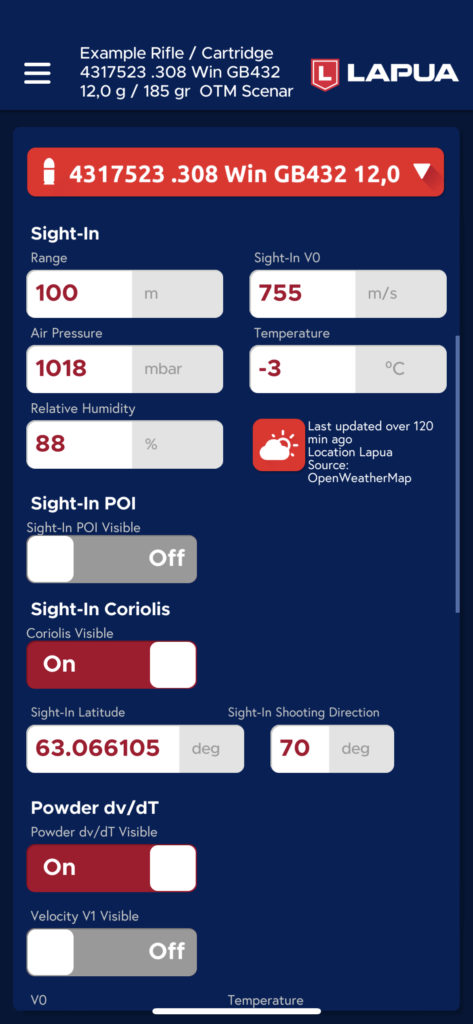
Step 4: Choose a cartridge for your rifle
Lapua Ballistics is optimized for the use of Lapua cartridges and bullets, so the easiest way to get started is to choose a Lapua cartridge or bullet for your rifle from the drop down menu. (For other manufacturer’s bullets, there is the option to choose the ‘custom’ settings. Note that all app features are not available for custom bullets.)
Next, set the following values for your choice:
• Sight-In range i.e. the distance for which you sight-in your firearm
• Sight-In V0. This value is automatically added for Lapua cartridges, but if you have a chronometer, you can add the exact value. For bullets, you have to add the value.
• Air Pressure, Temperature and Relative Humidity. If you have allowed the app to access your location, you can tap the sun-cloud icon and get these values automatically added from your nearest weather station. You can keep the other values turned off for now. Finally, scroll down and tap Save.
Now your basic setup is ready! For more information on the calculator and the main views, see the Lapua Ballistics App Guide.
Lapua Ballistics FAQ – Frequently Asked Questions
We also list Frequently Asked Questions relating to the Lapua Ballistics mobile app. If you have further technical issues to report, kindly contact the app developer Rightspot.
Also be sure to read our user manual, the Lapua Ballistics App Guide
Question: How do I change Unit Values in Lapua Ballistics?
Answer: There are many ways to change unit values in Lapua Ballistics. These are explained in the Lapua Ballistics User Info on pages 7, 10 and 14.
Question: Why does the V0 not have impact on velocity (Bullet and Custom Bullet)?
Answer: When you use the Bullet or Customer bullet setting you need to define the V0 value also in the Powder dv/dT table. See the user info for instructions. This routine will be simplified in the next application version.
Question: How do I enter left Twist Rate?
Answer: Input twist rate with a negative ‘-x.x’ value. For example -9.5.
Question: How do I enter North / South Coriolis Value?
Answer: Positive value + for North value and negative value – for South value.
Question: How do I turn Lapua Ballistics off?
Answer: There are several ways to close the application depending on your Operating System (Android, iOS). Check from your device user guide how it’s done with your device.


